|
Old times to the right? - or Old times to the left (now default and as with most diagrams in a book)? |
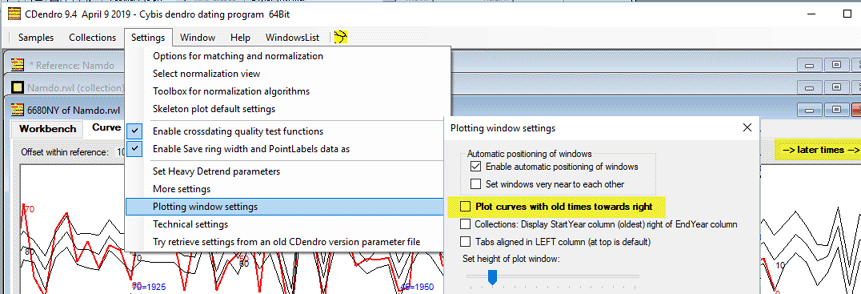
| Curves can be plotted with old times to the right or to the left. The old default setting was old times to the right, a relict from early versions of CDendro when this was the only way to plot. Today you can have the curves plotted the way you want. Change the setting as you like through the menu command Settings/Plotting window settings. See that the box "Plot curves with old times towards right" is unchecked to get the curves look as conventionally in books and journals. |
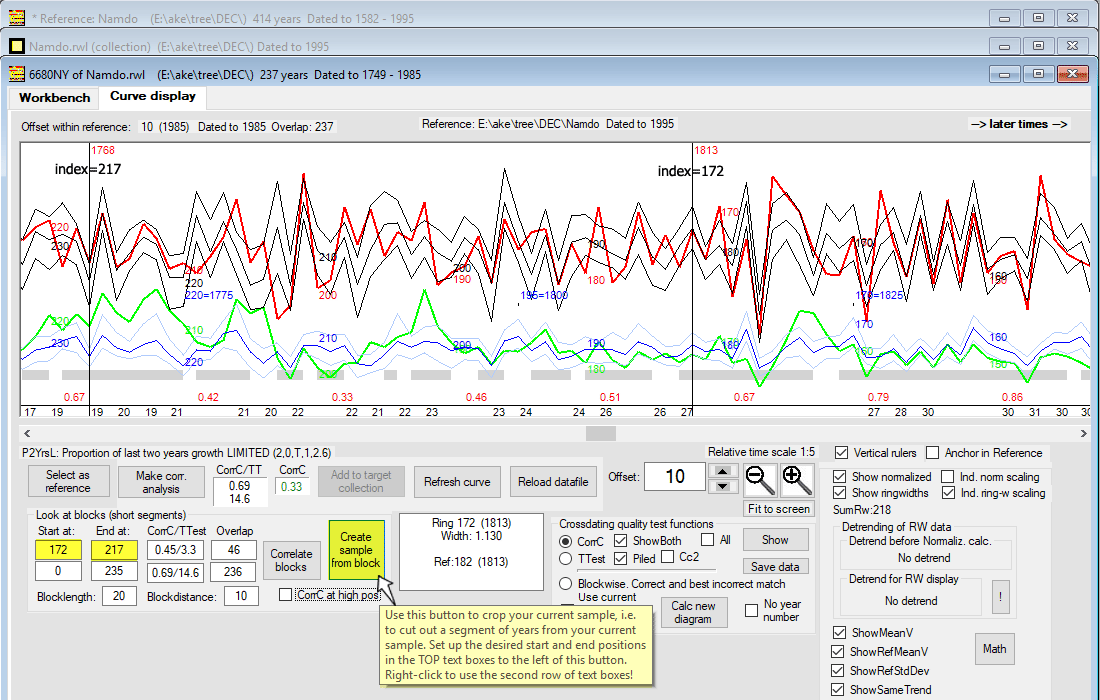
|
CDendro has a mechanism to crop a sample, i.e. to cut out a section of a ring width curve and show it within a new "sample window".
Note that in CDendro the ring width index is always counted from the late end of the curve! |

|
The cropped sample in its new window is given the same name as the original but with a default extension of "_C" as shown above. (_C stands for "cropped")
If you then want to save your cropped sample as e.g. a ring width file, the proposed file name will also be like "6680NY_C.wid" If you do not like having cropped file names end with "_C", you can change this under "Settings/More settings/Extension to use in file names for cropped blocks" Note: If you want to make a major change of the name of your cropped window, save it with a suitable name, close the old version and open the new version. Note: The command "(Within the current collection,) Uncheck members already in target collection", will uncheck also those members where a cropped version is within the target collection according to the name used. E.g. if there is a 6680NY_C.wid within the target collection, then a 6680NY.wid file within the current collection will become unchecked. |
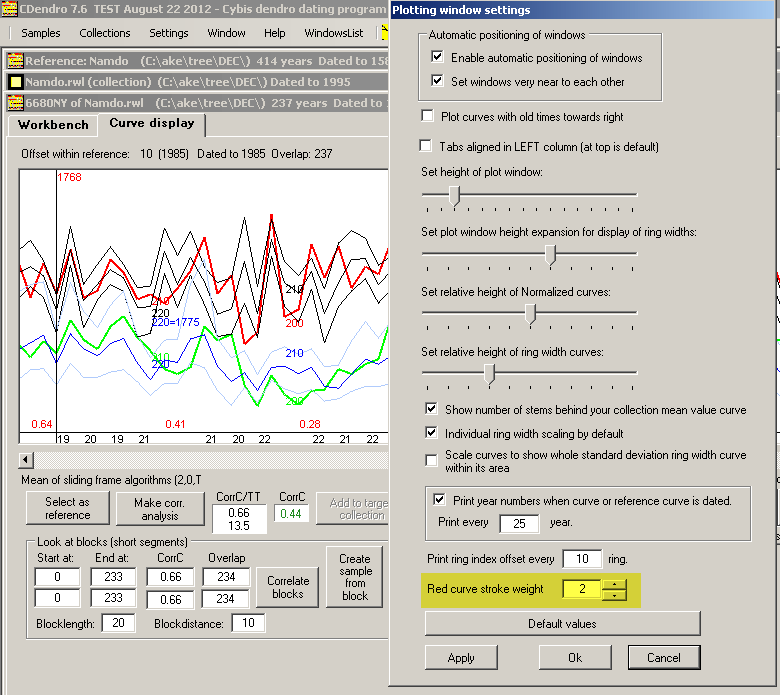
| The red curve stroke weight is by default 1. In the examples above, it is anyhow set to 2, to make it more distinct for e.g. demonstrations or for pictures to be published but also for daily use. You can choose an appropriate stroke weight for these curves through the command Settings/Plotting window settings as shown above! |
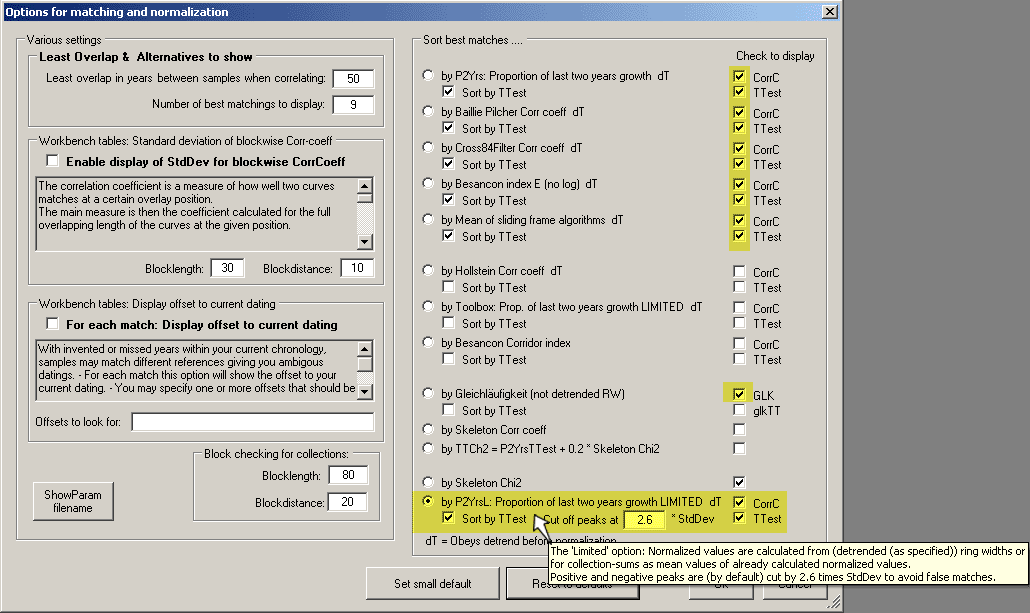
|
If you are new to CDendro, click the button "Set small default" shown as the leftmost button in the lower part of the picture above. This
will give you access to a pair of crossdating algorithms which will give you useful values for most of your crossdating problems.
When you feel more experienced, come back here and make your choise among all the other normalization methods which are available within CDendro. |
|
If you are new to CDendro, skip this section and come back later!
Tree ring width data should best be processed by a high pass frequency filter before any correlation analysis is done on the data. In CDendro this process is named "normalization", see the section on "Dendrochronology, curve matching and mathematics". There are a number of normalization methods available. The default "main" method since CDendro 7.7 is "Proportion of last two years growth LIMITED, P2YrsL". (The "main" method is selected with one of the radio buttons above.) On the "Workbench" you can see the results of a correlation analysis done, e.g. with only results from that "main" method displayed: --Rel Over P2YrsL----** (year) -year lap CorrC TTest 0 103 0.73 10.7 (1995) (as dated) 238 103 0.28 2.9 (1757) 4 103 0.28 2.9 (1991) 19 103 0.26 2.7 (1976) .... Most methods are sometimes fooled to signal a match though it is false. But it is very rare that all methods are fooled at the same time! Therefore we recommend you to enable CDendro to calculate and display correlation values for more than one normalization method! With the settings as in the picture above we get: --Rel Over P2Yrs------ BaPi------- C84F------- BesIE------ MeanSF----- GLK-- Skel- P2YrsL----** (year) -year lap CorrC TTest CorrC TTest CorrC TTest CorrC TTest CorrC TTest GLK Chi2 CorrC TTest 0 103 0.72 10.5 0.75 11.4 0.71 10.3 0.61 7.7 0.70 9.8 0.71 26.7 0.73 10.7 (1995) (as dated) 238 103 0.27 2.8 0.18 1.8 0.20 2.1 0.13 1.3 0.20 2.0 0.56 2.4 0.28 2.9 (1757) 4 103 0.28 2.9 0.32 3.3 0.28 2.9 0.23 2.3 0.28 2.9 0.55 2.4 0.28 2.9 (1991) 19 103 0.27 2.8 0.30 3.2 0.26 2.8 0.21 2.1 0.26 2.7 0.56 2.9 0.26 2.7 (1976) .... Note that the rows are here sorted according to the TTest values of the "main" method which is identified with "**"
The "MeanSF" method is calculated from a mean of correlation coefficient values from P2Yrs, Baillie/Pilcher, Cross84 and BesIE. When the "MeanSF" method is selected as the "main" method the normalized curves shown are based on the P2Yrs method but all correlation coefficients shown in the curve display are based on mean values of the four methods. The P2YrsL method is based on the P2Yrs method (=this years growth divided by the growth during this and the previous year) though high peaks are cut to avoid making the method fooled (i.e. the correlation calculus using the method fooled) by extremely narrow rings. This is a great advantage with this method. Anyhow we strongly recommend you to always check that the Skeleton Chi2 value is high enough. If this value is very low, your current "match" is usually false! For a treatise on this matter, see the section Fooled by narrow rings and the normalization method. |
|
So, to avoid problems, you should setup your Windows system to show your file name extensions! This can be done either for your whole system or for individual directories where you store tree ring data. Warning: When you download a tree ring data file from e.g. the ITRDB database, you might be presented with an option to save
the file as "Save as type: Text document" with the name swed302.rwl
To get the file saved with the proper extension ".rwl", you should change the type from Text Document into "Save as type: All Files" before you click on the Save button! |
|
Within a file name or a path you should use only these characters when using CDendro or CooRecorder:
Be aware that number 0 and letter O might often look the same as do lower case L and upper case i (l, I) This matters when a person should read characters from a screen. Use the dot character "." only at the end of an individual filename as "data1. pos", "data1.wid", "data1.rwl", "data1.fh"
E.g the name string
Please note that we consider also the blank character as being a special character. I use the underline character (_) inside variable names when I need space to make the code readable. The sample name "NM 03" is not good because it has a space within it. Use instead NM_03. Also be aware that different computer systems and programs may distinguish between lower and upper case in file names. This matters e.g. when a group of files are developed using a Windows machine and are then copied to a Unix machine. When it comes to compatibility with other software using Tucson format (.rwl files), then consider that the .rwl file format does not allow for longer identifiers than 6 characters but sometimes up to 7 or 8, depending on the dating information. If you have files on a network with special characters naming parts of the net, then best is to copy these files to a suitable directory without complicated directory names within your machine. Possibly you should be aware that you can often save files with special characters in path and file names using CDendro & CooRecorder. The problems come (if they come) when you later want to open these files again. Old program code still running. Development of these programs started around 1994 with the first copy sold in 2005. Program code from these early days are still running in CDendro & CooRecorder. At that time machines were slow compared with today and internal machine memory was quite limited. These character problems touched upon here, were then not much considered. Anyhow, we living in Sweden have usually learnt not to use our national characters åäöÅÄÖ inside our programs, because it often makes a problem. |
When some button cannot be reached... About Font size setting within Windows
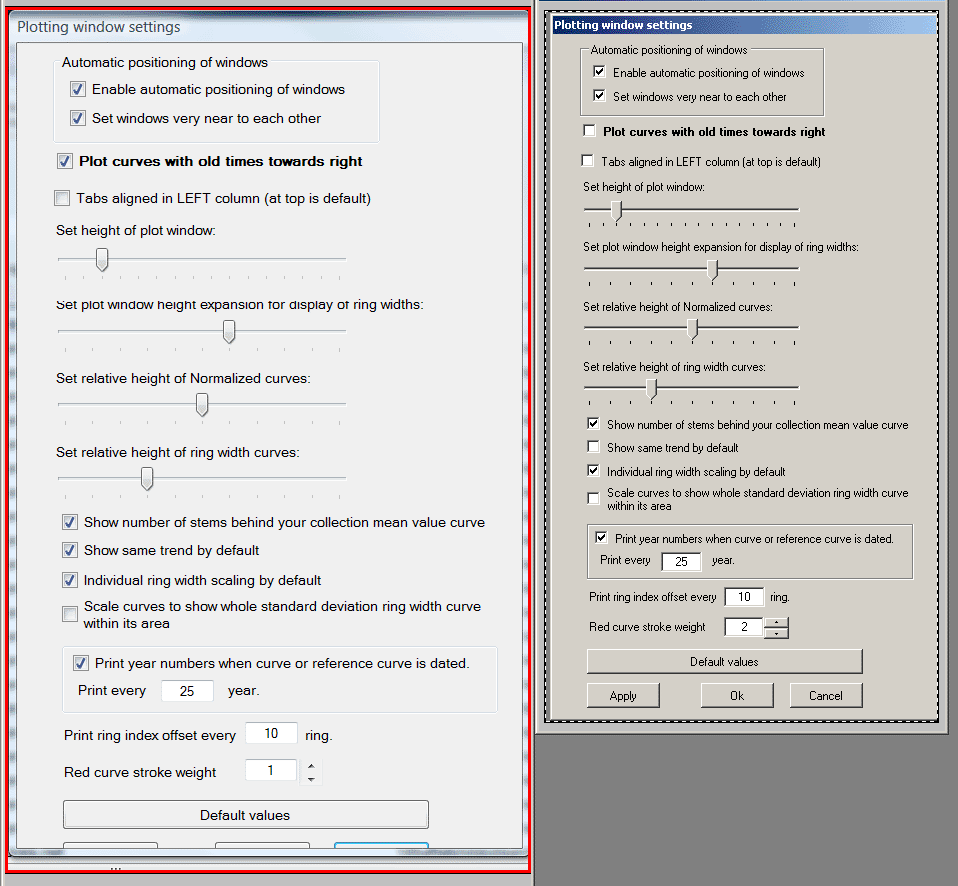
|
It might happen that some pop-up window in CDendro is too large to make it fully visible on your screen.
This is because CDendro has not been tested and modified for Windows large font settings, which makes all buttons larger
and all text larger.
The picture above shows a pop-up window in CDendro seen (left) with a Large font setting and (right) with Normal font setting. If you run over this error, see that you change your Windows font setting to "Normal"! To do this, in Settings/Control panel/Display/Appearance change the FONT SIZE to normal! If this makes text too small and difficult to read, consider to use an external large screen. Mine is 18 inches wide with 1680 pixels in width - works fine for me! |