
| When you have recorded a new singlepoint or a doublepoint (i.e. a group of datapoints) you may attach a "label" to that group. In the example above we have attached the text string "false?" to point number 21 which is probably a false ring. We have also attached "point=14" to point 14 as a marker for this demonstration. As point 21 is here "selected" (it is a bolded cross), its label "false?" is also visible in the "Point-label" field. After we have saved this file as a .pos file we can inspect it with a text editor. We will find our coordinates and our labels as shown below. |
|
133.842,3.461 #point=14 132.112,3.794 131.524,2.413 129.937,2.937 128.206,3.492 126.428,4.080 124.968,4.540 124.285,4.778 123.666,4.969 #false? 122.476,5.366 121.476,2.508 (Normally you do not have to care about this layout, though sometimes it is fine to be able to check and understanad what is actually being stored into the .pos-file.) |
|
To enter a label, first see that your data point is selected. Then click in the Point label text box and write your text.
Finally click the Enter key.
If you have two points within a group of data (group data mode), there is only one label saved for the whole group,
though you may enter it for any one of the points.
If you want to change a label, just select a point within the group, change the text in the Point label text box and press Enter on your keyboard. Attaching a label to a point is a very useful way to mark suspected and even disabled points. |

| Labels will even get plotted into CDendro diagrams! That false ring number 21 made the curves not match. If we had either removed (deleted) point 21 or disabled it (use the red cross among the icons) the curves had matched better. |
|
Long labels: If you double click in the Point-label field, the field will get wider so that you can enter a longer label text if necessary. Double-click again in the field to make it normal. |
|
CDendro has a command "Collections/Write coordinate LABELS (!) in TABULAR format (i.e. from .pos members - no ring widths!)" which will produce a text file suitable for import into e.g. MS Excel. A row in that text file will then hold your labels for the corresponding year according to your synchronization. You might then create statistics on tree ring observations you have done during measurements, as these observations are now all sorted to the right year. |
|
Any collection can now be written with "Heidelberg single column format". This format implies that you can save a short text tag together with every ring width value as you can do with "Point-labels" of a .pos file in CooRecorder. This opens up for a more extensive use of "Point-labels" in CooRecorder, i.e. for saving classifications of significant tree rings. If CDendro users want to use this feature, then some support for label handling can be implemented on request in the next version of CDendro. Command to use:
Please note that only members (samples) containing some point-labels will be written with the "Heidelberg single column format" ("DATA:Single"). Members without any point-labels at all will be written with the normal "DATA:Tree" .fh mode. Note: In CDendro 9.5 and before that command was named "Collections/Save current collection.../as Heidelberg (.fh) with all comments and RingComments ("pointlabels")" |
The comment button |

Click this button to enter properties or a comment related to your data. This info will be stored
in the coordinate file together with your coordinate data like this: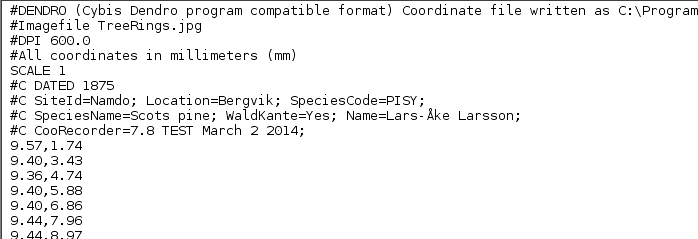
Comments and properties in dendro-files are read by CDendro and can easily be transfered to collections and decadal format files (.rwl or .fh). For more info, see the section on comments in the CDendro help. |